Account management groups
Use account management groups to facilitate account management. You can assign multiple accounts to each group, and assign the groups to your Account Managers.
-
An account can belong to only one group at a time, although you can change the group.
-
An Account Manager can manage multiple groups, and multiple Account Managers can manage the same groups. Account Managers can access only the accounts that are in the groups in their scope. The concept is similar to Operators and containers.
A default account management group is created when your Service Provider account is created. You cannot remove or rename the default group. However, you can create additional groups, modify or remove these groups, move accounts between groups, and change the groups that an Account Manager manages.
About Scope
Scope determines which groups, and therefore which accounts, an account manager can manage.
For example, consider a Service Provider with a global support desk and two sales regions, east and west. The support desk manages the Virtual Servers for accounts in both regions. Each sales region is exclusively responsible for onboarding accounts for their respective region.
One solution is to create two groups, East and West. Accounts onboarded in the East are placed in the East management group, while accounts in the West are placed in the West management group. The next step is to create an On-Boarding role and a support desk role. Then as account managers are added to the system, they are assigned one of the following combinations of role and scope:
| Role | Groups | Management scope |
|---|---|---|
| On-Boarding | East group | Only accounts in the East management group |
| On-Boarding | West group | Only accounts in the West management group |
| Help desk | East group and west group | All accounts in the East and West management groups |
Add an account management group
Adding a group consists only of adding a group name and an optional description, and creates an empty group. You add accounts to the group when you add or edit an account, and you add groups to an Account Manager's scope when you add or edit an Account Manager.
-
Click Administration > Account Management Groups.
This displays the list of groups and a brief description of their purpose.
-
Click Add.
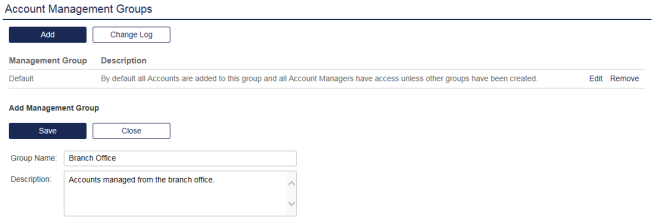
-
Enter a Group Name and an optional Description, and then click Save.
-
To add an account to the group, add or edit an account and select the Group.
-
To add accounts to an Account Manager's scope, add or edit an Account Manager and select the Groups to manage.
Edit an account management group
You can change the group name or description.
-
Click Administration > Account Management Groups.
-
Click Edit and update the Name or Description as needed, and then select Save.
Remove an account management group
The Default group cannot be removed. All accounts belong to the Default group, and all Account Managers have access to accounts in this group if no other management group is selected or available.
You can remove only groups that do not contain any accounts.
-
Click Administration > Account Management Groups.
-
Click Remove to delete a group that does not contain any accounts.

